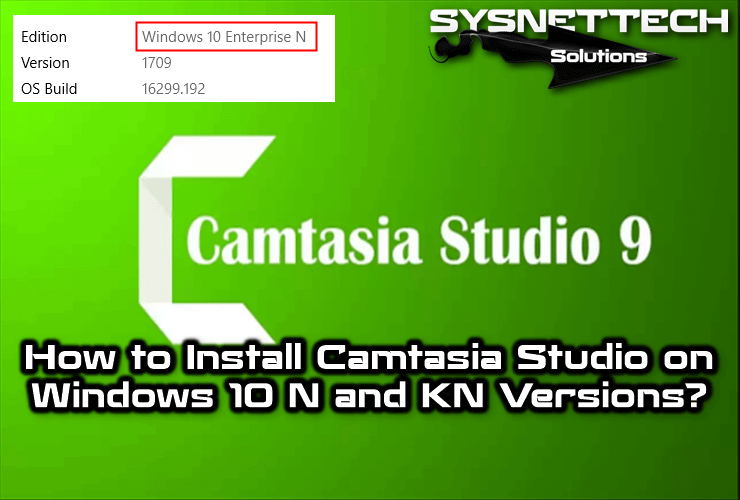In this article, after giving brief information about the DNS protocol, we will examine how to change the IP address of the Domain Name System on the Windows 10 operating system.
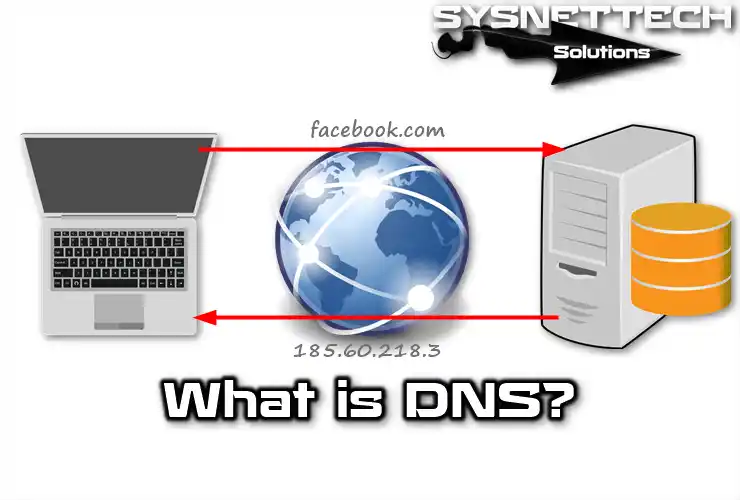
What is DNS (Domain Name System)?
DNS is a hierarchical naming system technology for computers, services, and any resource connected to the Internet or a private network. This system associates various information with the domains assigned to each of the participants.
Its most important function is to convert (decode) human-readable names into binary identifiers associated with networked computers, which is to find and address these computers worldwide.
DNS is a distributed and hierarchical database system that stores information about domain names in networks such as the Internet.
Although DNS can associate different types of information with each name as a database, one of its most common uses is the assignment of domain names to IP addresses and the location of email servers in each domain.
Naming IP addresses is definitely the best-known function of DNS protocols. Besides being more accessible to remember, the name is more reliable. The digital address can change for many reasons without having to change the name.
Initially, DNS was born out of the need to easily remember the names of all the servers connected to the Internet.
Initially, SRI (now SRI International) hosted a file called HOSTS that contained all known domain names (technically, this file still exists, and most current operating systems can still be configured to check the host file).
The growth of the network caused the central naming system in the host file to be impractical, and in 1983, Paul Mockapetris published RFC 882 and 883, which now define what is developing into modern DNS. (These RFCs have been retired with the 1987 RFC 1034 and 1035 release).
History
The Domain Name System is known as the basis for ARPANET network systems. It was then used to communicate with computers on the network. ARPANET was configuring addresses in the Hosts.txt file on the operating system and was only manually updated.
DNS technology was discovered by American scientist Paul Mockapetris in 1983.
Components
Three main components are used for the practical operation of the domain name system:
- DNS Clients: A DNS client program that runs on the user’s computer and generates DNS name resolution requests to a DNS server.
- DNS Servers: They respond to customer requests. Recursive servers can forward the request to another server if they do not have the desired addresses.
- Authority Zones: Parts of the domain name space that stores the data. Each jurisdiction covers at least one domain and possibly sub-domains if the latter is not transferred to other jurisdictions.
Understanding Parts of Domains
A domain name usually consists of two or more sections (technically labels) separated by dots when typed in text.
Each label on the left specifies a subdivision or subdomain. Note that “subdomain” refers to relative dependency, not absolute dependency. Theoretically, this subdivision can have up to 127 levels, and each tag can contain up to 63 characters, but in practice. However, its domains are almost always much shorter. It is limited to the total length of the domain name that does not exceed 255 characters.
Finally, the value at the far left of the field name usually refers to the name of the machine. The remainder of the domain name specifies how to create a logical path, taking the necessary information. For example, the machine name of the domain en.wikipedia.com would be “en,” but in this case, it does not refer to a particular physical machine.
DNS coverage consists of a hierarchical cluster of DNS servers. Each domain or subdomain has one or more jurisdictions that publish information about the domain and service names of any included domain.
The jurisdiction hierarchy coincides with the hierarchy of fields. At the beginning of this hierarchy are root servers: servers that respond when trying to resolve a first- and second-level domain.
Domain Name Technology in the Real World
Usually, users cannot communicate directly with the DNS server: name resolution is done transparently by client applications (for example, browsers, mail clients, and other applications using the Internet).
When making a request that requires a DNS lookup, the request is sent to the operating system’s local server. The operating system checks whether the answer is in the cache before making any communication. If it cannot find a relevant record, it sends this request to any server on the Internet.
Most home users use DNS provided by the internet service provider as a DNS server. The address of these servers can be configured manually or automatically using DHCP. In other cases, network administrators have their own configured DNS servers.
Either way, the DNS servers receiving the request first check if they are in their cache. If the requested information is available in the cache, they respond quickly to the request. Otherwise, they start the search recursively. When the response is found, the server caches the result for future use and returns the result.
Hierarchy
The domain namespace has a tree structure. Leaves and tree nodes are used as media labels. The full domain name of an object consists of joining all the tags of the path. Tags are alphanumeric strings (with ‘-‘ as the only allowed symbol). They must be at least one character and up to 63 characters extended and must begin with a letter (not ‘-‘).
Dots separate individual labels. A domain name ends with a period (this last period is often neglected because it is entirely formal). The correct FQDN (also known as Fully Qualified Domain Name), for example, www.example.com.
A domain name must contain all dots and must be a maximum of 255 characters extended.
A domain name is always written from right to left. The dot on the far right of the domain name separates the tag from the root of the hierarchy. This first level is also known as the top-level domain (TLD).
Objects in the domain (for example, computer name) are saved in a zone file located on one or more name servers.
Server Types
- Preferred: Saves namespace data in files.
- Alternatives: Receives data from primary servers via zone transfer.
- Local or Cache: They work with the same software but do not include the database for name resolution. When a query is made to them, they query the secondary servers and store their responses in their databases to speed up the repetition of these requests in the free or continuous future.
Software Used
- Bind
- PowerDNS
- MaraDNS
- djbdns
- pdnsd
- MyDNS
- dnsmasq
Domain Name Analysis Types
There are two types of queries a client can make to a DNS server:
- Recursive
- Iterative
It consists of the best response that the name server can give in recursive queries. The name server queries its local data (including its cache) to search for the requested data.
Since iterative queries or iterative analysis do not contain information in the server’s local data, it looks for a root server. It repeats the same basic process until you get the answer to the question.
When there are multiple proxy servers for a zone, Bind uses the smallest value in the RTT (round trip time) metric to select the server. RTT is a measure of the time it takes a server to respond to a query.
The standard resolution process takes place as follows:
- Server A receives a recursive query from the client.
- Server A sends a recursive query to B.
- Server B refers to another name server, including C.
- Server A sends an iterative query to C.
- Server C refers to another name server, including D.
- Server A sends an iterative query to D.
- Server D responds.
- Server A returns the response during decoding.
- The analyzer transmits the information to the requesting program.
Record Types
A (Address): This record is used to translate hostnames to IPv4 addresses.
AAAA: This record is used to translate hostnames to IPv6 addresses.
CNAME (Canonical Name): It is used to create additional hostnames or aliases for hosts in a domain and is used when multiple services (such as FTP and web server) are running on a server with a single IP address. Each service has its records, such as ftp.example.com and www.example.com. This is also used when you run multiple HTTP servers with different names on the same host.
NS (Name Server): Defines the relationship between a domain name and name servers that store information for that domain. Each domain can be associated with multiple name servers.
MX (registration) – Mail Exchange: It associates a domain name with a list of mail exchange servers for that domain.
PTR (Pointer): Also known as reverse registration, it works in the opposite direction of A registration and converts IPs to domains.
SOA: Authority starts – Provides information about the region.
HINFO (Host INFOrmation): The host’s description allows people to know the machine and operating system to which an area corresponds.
TXT/TeXT – (Textual information): It allows domains to identify themselves in arbitrary ways.
LOC (LOCalization): It shows the domain’s coordinates.
WKS: Generalizing the MX record to show the services offered by the domain name. They are not used in favor of SRV.
SRV (SeRVicios): It allows for the specification of the services provided by the domain. RFC 2782
This protocol is an acronym for Domain Name System, which stores the addresses of visited websites and converts the IP addresses into Host Names.
All website addresses on the Internet have an IP address. For example, when you visit sysnettechsolutions.com, this service translates the website name into an IP address and forwards it to the server.
If this protocol did not exist, websites could only be accessed with IP addresses. Therefore, the Domain Name technology was discovered, and instead of memorizing the IP address of a website, it was easier to visit it using only the name of the website.
Today, most people are not aware of using this protocol when visiting any site. The best example is the Contacts Directory application used on mobile phones.
When storing a friend’s GSM number, you also save his name and last name, and when you want to make a call to him, you will only find and search for his name on your mobile phone. As a result, this protocol works like a phone book.
How Does a DNS Server Work?
When connecting to a particular URL, the address assigned to the URL must match the actual IP address.
To access a particular URL, first, a request is sent to a local DNS server within the company to check if the IP address is on the local network.
Then, the server will forward the original address to the computer when it decodes the URL with its IP address. When the IP address of the website to be accessed in the web browser is learned, the information requested from the website will be transmitted to the computer.
If the information you want is not on the local network and the local server does not have an IP address, the server will get the necessary information from a server on the Internet.
The server on the local network establishes a connection with the central server on the Internet. The domain root server informs the local server that the primary name server and secondary name server have information about the requested URL.
At this stage, the local server communicates with the primary name server. If the primary server is not found, the local server communicates with the secondary server.
Then, after the local DNS server receives the requested information, the specific website to be visited is accessed via the web browser with its IP address.
When you want to visit a website, you type the address of the relevant website in the browser and access it. However, the Internet does not actually use these alphanumeric characters; instead, it uses four 8-bit IP addresses, such as 185.60.218.35 (Facebook IP Address).
As a result, the DNS server maps alphanumeric addresses to IP addresses and allows you to communicate with websites on the Internet.
Current DNS Addresses
The most widely used server should also be preferred: Google DNS.
| DNS Provider | Primary DNS | Secondary DNS |
|---|---|---|
| 8.8.8.8 | 8.8.4.4 | |
| Level3 | 209.244.0.3 | 209.244.0.4 |
| Quad9 | 9.9.9.9 | 149.112.112.112 |
| OpenDNS | 208.67.222.222 | 208.67.220.220 |
| Norton | 198.153.192.1 | 198.153.194.1 |
| GTEI | 4.2.2.1 | 4.2.2.2 / 4.2.2.3 / 4.2.2.4 / 4.2.2.5 / 4.2.2.6 |
| Yandex | 77.88.8.1 | 77.88.8.8 |
| UyduNet | 62.248.80.161 | 62.248.80.162 |
| DNSAdvantage | 156.154.70.1 | 156.154.71.1 |
| SCRUBLT | 67.138.54.100 | 207.225.209.66 |
| Cloudflare | 1.1.1.1 | 1.0.0.1 |
How to Change DNS Addresses on Windows 10 PC
It is straightforward to change these addresses in the Windows 10 operating system. You only need to do this by setting the network adapter to which you are connected to the Internet.
To do this, follow the steps below in order.
Step 1
On the Windows 10 desktop, right-click the WiFi icon and then click Network and Sharing Center.

Step 2
In the window that opens, click on your active network adapter.

Step 3
Then, the properties of your network card will open as in the following window. In this window, click the Properties button.

Step 4
In the advanced settings of your network card, select TCP/IPv4 and click Properties.

Step 5
In the Internet Protocol Version 4 (TCP/IPv4) window, you can configure your domain addresses. For example, 8.8.8.8 / 8.8.4.4 IP addresses address Google servers.
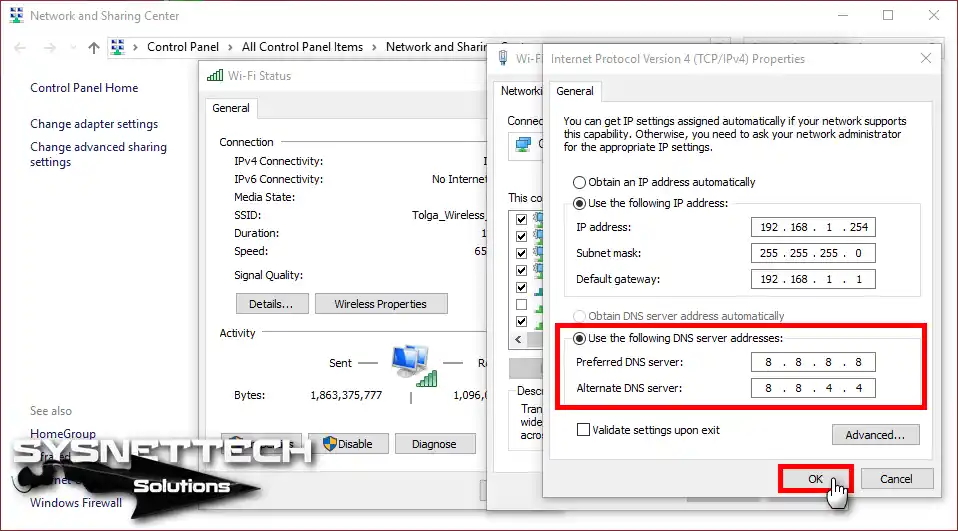
How to Configure DNS Settings in Windows 10 using CMD
Follow the steps below to configure its addresses on your Windows computer using the CMD command prompt.
Step 1
Run the command “wmic nic get NetConnectionID” at the CMD prompt to view the names of active network adapters on your computer.
wmic nic get NetConnectionID
The network adapters listed in the following picture may be different for you. Identify the network adapter to which you connected to the Internet—for example, Wi-Fi.

Step 2
After you specify the network adapter whose address you want to change, type “netsh” in the CMD and press Enter.
To type in Google addresses, execute the commands below.
netsh>interface ip set dns name="Wi-Fi" source="static" address="8.8.8.8"
netsh>interface ip add dns name="Wi-Fi" addr="8.8.4.4" index=2

DNS Settings on ADSL Modem/Router
In the above steps, we manually configured the network adapter on a desktop or laptop computer and replaced the existing addresses with Google addresses. Now, we will examine how computers with automatic IP addresses are assigned DNS addresses via ADSL Modem.
After changing the server addresses on a Router or Modem, you must select the Obtain DNS Server Address Automatically option in the TCP/IP settings of the computers on the network.
If you configure these server addresses on your device, a URL request on the local network will process with the server addresses on the device.
Follow the steps below to configure the name server settings for an ADSL modem or router.
Step 1
Open a web browser on your computer, type the default gateway IP address of your ADSL Modem or Router in the URL, and press Enter.
Type your username and password in the ADSL Modem’s administration panel and click Login.
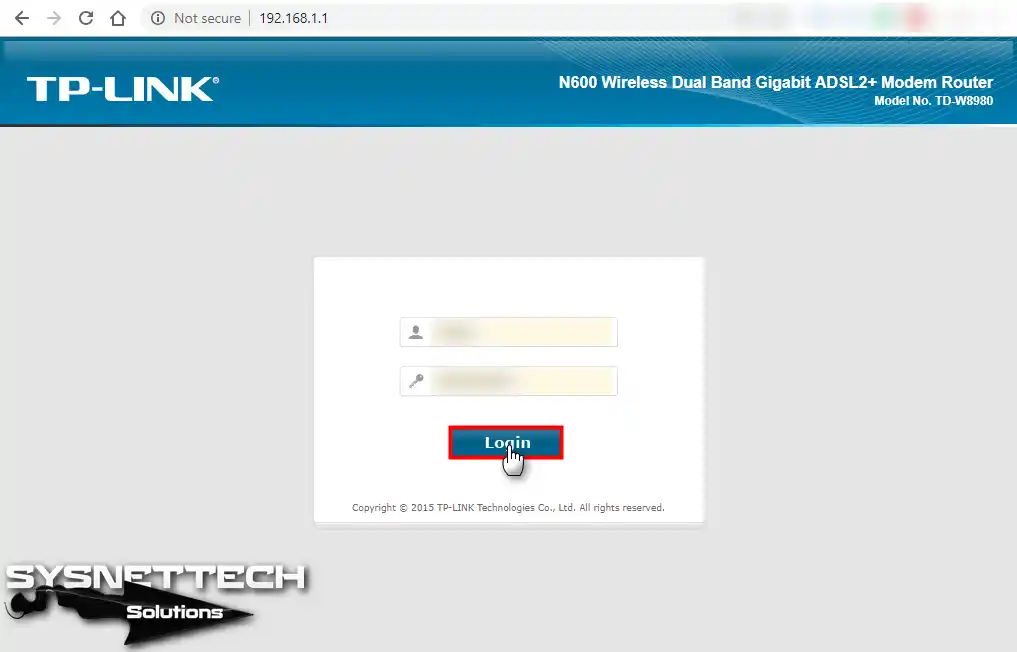
Step 2
Click the Network button in the TP-LINK administration panel.

Step 3
You can see the interface to which you connected to the Internet in the WAN Settings window. Click Edit in this window.

Step 4
In the WAN Service Setup area, click Advanced.

Step 5
After enabling the option below, type the addresses you want to use in the active text boxes and click the Save button to save the settings.

Video
Conclusion
In this article, we discussed how to set up Internet settings on a Windows 10 PC. We have also examined how it is done with the CMD command prompt. Thanks for following us!