The CLI command prompt is typically used when configuring Cisco network devices. Also, it has a mode and a work partition for the use of a command.
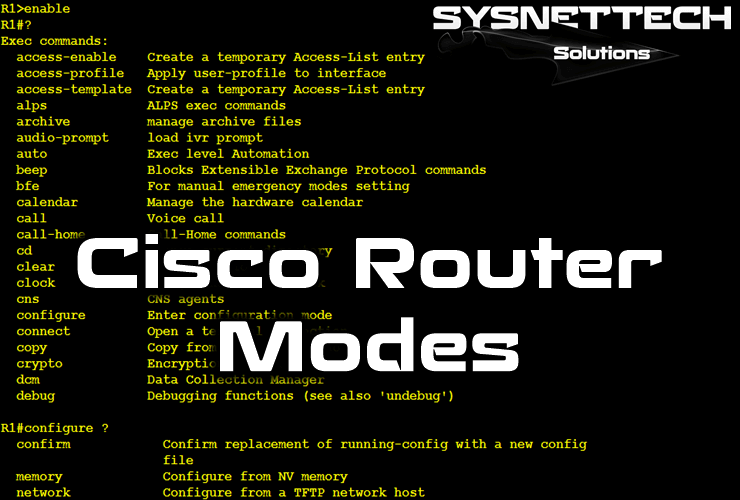
IOS Configuration Modes
The Cisco Router modes are basically three parts. These are user management mode, privileged management mode, and general configuration mode.
When configuring a Router, you must use the required commands in the corresponding mode.
For example, the ip address command is used in global configuration mode to assign IP to an interface.
After activating a corresponding setting in the CLI, you can switch to the previous mode.
1. User Executive Mode
The first mode in the CLI command interface is the User Management Mode.
In this mode, you can get information about your device. However, you cannot perform any operation on the Router.
The Enable command is used to switch from this mode to the next mode.
![]()
2. Privileged Execute Mode
In this mode, you can usually save the running router configurations, browse the running configuration, and review the Router IOS version.
In particular, a password is set in this section. Because a user accessing this section can fully configure and manage the Router.
If you do not set a password in this mode, a user who reaches your device can damage your device with the R1# erase command!
As in the image below, you can use the “?” character to display all the commands you can use in this mode interface.
For example, With “R1# copy?“, all commands belonging to the copy command will be listed.

3 . Global Configuration Mode
You can use the configure terminal
command to switch to global configuration mode after Privileged Executive Mode.
The mode you use most frequently is the Config mode. Here, you can set all the settings on the router.
For example, you can turn on the FastEthernet interface and assign an IP address with the R1(config)# interface FastEthernet 0/0 command.

Switching Between Modes
You can switch between the modes. For example, you can use the disable command to change from an up mode to a down mode.
In addition, you can use End and Ctrl+Z to switch from config mode to a sub-mode.

CLI Modes ⇒ Video
Watch the video below for using Cisco Router CLI, and subscribe to our YouTube channel to support us!
Conclusion
In this article, we have basically examined the models at the command prompt on a Router or Switch. Thanks for following us!

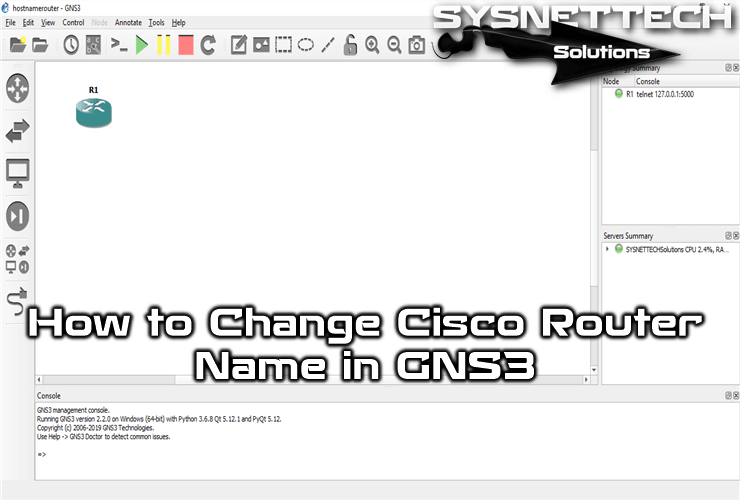
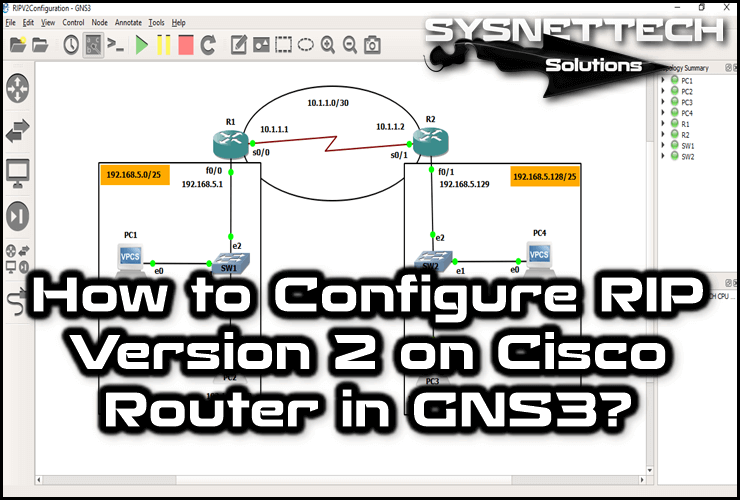
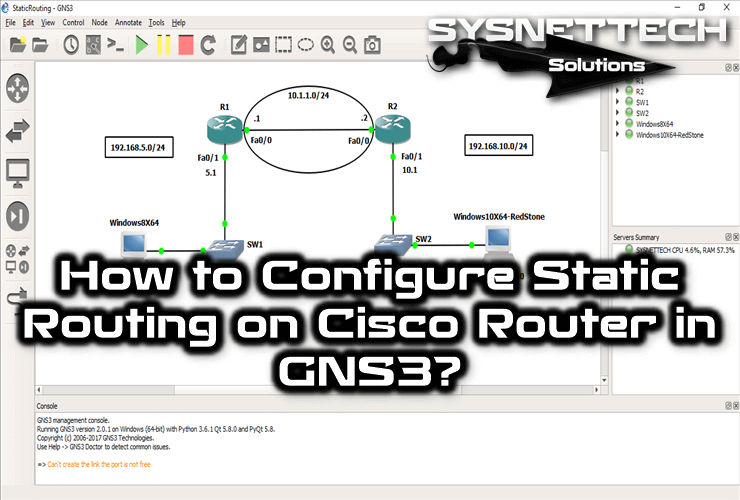
I try to set up only after studing the instructions that will tell me how to take each step correctly.
I hope my article was useful. Thanks for your comment!