In this article, we have made and shared the macOS Sonoma 14 ISO file, the latest version of Apple’s excellent operating system.
You can seamlessly use this image file on VMware Workstation, Fusion, ESXi, VirtualBox, and Parallels. Additionally, you can use this image to upgrade or update your physical Mac computer.
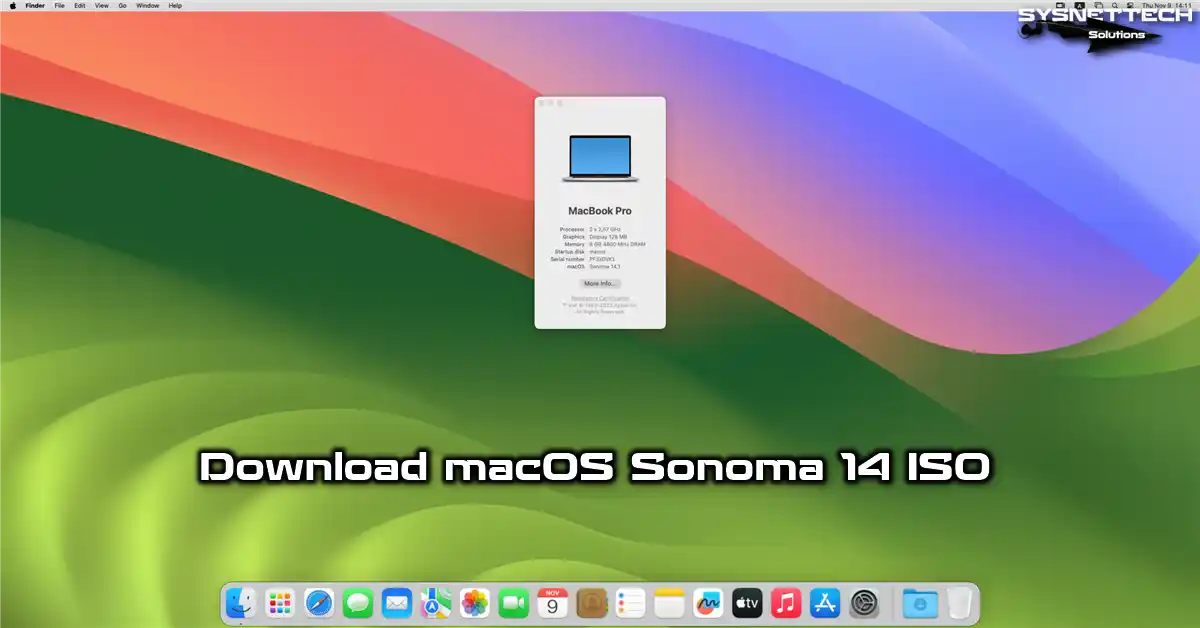
Download macOS Sonoma 14 ISO Image File
Apple announced Sonoma, the development following Ventura, on June 5, 2023, at WWDC 2023. Shortly after that, they released this system, named after the city of Sonoma in California, for users on September 26, 2023.
macOS Sonoma gives users fun and creative features. It also lets you personalize your computer’s desktop. This means you can put Widgets on your desktop that stay there. Additionally, you can choose any picture you like for the Screen Saver.
Thanks to the game mode, you can further enhance the speed of the games you enjoy. Moreover, adjusting your Safari profile in more detail lets you take your privacy to the next level.
In addition, the Messages app has many useful features for your keyboard, making things more straightforward to use.
What’s New in Sonoma 14?
In macOS Sonoma, the latest and most remarkable features include:
- HomeScreen Widgets
The company that introduced Widgets with Big Sur has now brought this feature to desktop screens with Sonoma. In short, you can directly add and preview the following to your desktop layout:
- Weather
- Notes
- News
- Appointments
- Photos
- Hour
- Financial Analysis
In addition, you can put iOS Widgets from your iPhone on your Mac if they’re on the same network. This makes your Mac more fun to use. But don’t worry, when you have an app open, the Widgets won’t get in the way of what you’re doing—they’ll blend in with the background.
- Video Effects
Apple added a Presenter Overlay to help you do more in a video meeting. With this, you can control your session like weather or news presenters do.
You can also utilize the Presenter Overlay in apps such as Zoom, Webex, or Teams. And when you make a heart shape with your hands during a video call, hearts will appear in the background. Similarly, if you give two thumbs up, you’ll see fireworks!
- Screen Sharing
You can make screen sharing faster and quicker between M series Apple Mac computers.
Furthermore, you no longer have to ask permission from others to share your screen in video meetings. This casual way lets people ask questions more freely.
So, they added a notification that says “Currently Sharing” to let everyone know you’re sharing your screen smoothly.
Other Cool Innovations
- Safari Improvements
They made Safari more secure for users. Now, you can lock private browsing pages before you close them. Also, you can have different profiles for work and personal stuff in Safari.
In addition, you can place web applications in the dock and run them like macOS software.
- Game Mode
The graphics quality of some games you play may be high, so Apple introduced a new feature called Game Mode.
This feature helps you play games with lots of graphics more smoothly on your M series Mac computer, which needs a lot of processing power.
- New Screen Savers
The Sonoma system shifted down the spot where you type in your password on the login screen. This way, your login photos will appear more apparent and more appealing.
Also, the screensavers with macOS 14 are excellent and fun. Among these fantastic options, you will also discover slow-motion videos.
- Password Sharing
Another cool thing is sharing passwords with family or groups. This way, you can make groups like friends, students, or family and share passwords within those groups.
- Developed Messages Application
Apple further improved the Messages app even better in macOS 14. Now, you can see shared locations in the app, making it easier for people to interact.
Especially with the search filters, you can easily find things in your past chats.
You can access all the new stuff from the presentation page that Apple has published.
Supported Devices to Receive macOS Sonoma Update
Apple has officially published the list of supported devices for macOS 14 on this source. In short, let us list these devices for you below:
- MacBook Pro
- 16-inch, 2023
- 14-inch, 2023
- 13-inch, M2, 2022
- 16-inch, 2021
- 14-inch, 2021
- 13-inch, M1, 2020
- 13-inch, 2020, Two Thunderbolt 3 ports
- 13-inch, 2020, Four Thunderbolt 3 ports
- 16-inch, 2019
- 13-inch, 2019, Two Thunderbolt 3 ports
- 15-inch, 2019
- 13-inch, 2019, Four Thunderbolt 3 ports
- 15-inch, 2018
- 13-inch, 2018, Four Thunderbolt 3 ports
- MacBook Air
- 15-inch, M2, 2023
- M2, 2022
- M1, 2020
- Retina, 13-inch, 2020
- Retina, 13-inch, 2019
- Retina, 13-inch, 2018
- iMac
- 24-inch, M1, 2021
- Retina 5K, 27-inch, 2020
- Retina 5K, 27-inch, 2019
- Retina 4K, 21.5-inch, 2019
- iMac Pro
- iMac Pro (2017)
- Mac mini
- Mac Mini (2023)
- Mac Mini (M1, 2020)
- Mac Mini (2018)
- Mac Studio
- Mac Studio (2023)
- Mac Studio (2022)
- Mac Pro
- Mac Pro (2023)
- Mac Pro (2019)
How Did We Prepare the Sonoma 14 ISO File?
We created a Sonoma ISO file using a computer with the older macOS Ventura version. Then, we ensured it had all the latest updates from Apple by checking with the terminal console.
After that, we downloaded the latest available version, 14.1, and converted it to an ISO format in the same manner to prepare it for you.
This situation is delicate, especially if you need to familiarize yourself with the terminal tool. As a result, you can download the image file you created for your PC with peace of mind.
You can use this image to update, upgrade, or install it fresh on your primary Mac computer. Additionally, you can run it on any virtualization platform you like:
- VMware Workstation
- Oracle VM VirtualBox
- Parallels Desktop
- VMware ESXi vSphere
- VMware Fusion
Download macOS Sonoma 14.1 ISO for Virtual Machines or Mac PCs
Click the button below to put the image file you downloaded onto a USB stick for your computer. After that, stick the USB into your Mac, and you can install the system.
Also, as I said, you can run Sonoma directly by adding it to your virtual machine from the CD/DVD.
Conclusion
To sum up, the macOS Sonoma 14 version addresses both productivity and entertainment. In particular, you can use Widgets on your desktop more efficiently. We also have a Presenter Overlay, which is a new feature. With this, we can have better and higher-quality video meetings.
In short, Sonoma not only includes advanced privacy but also supports screen sharing. Moreover, it improves our user experience by sharing passwords between standard devices.


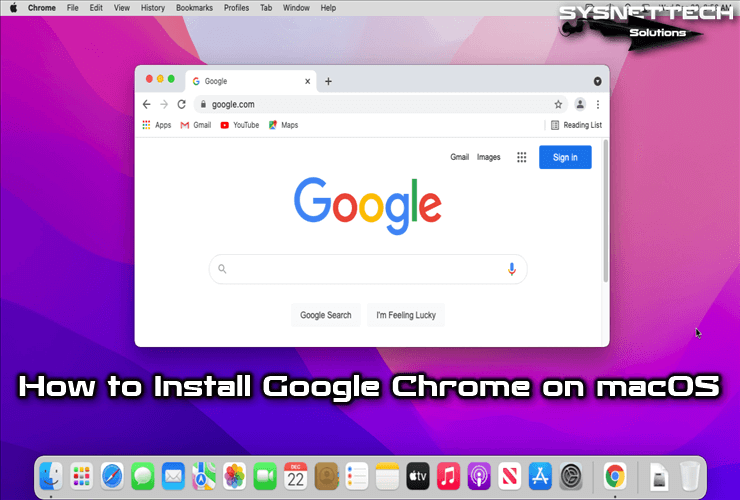
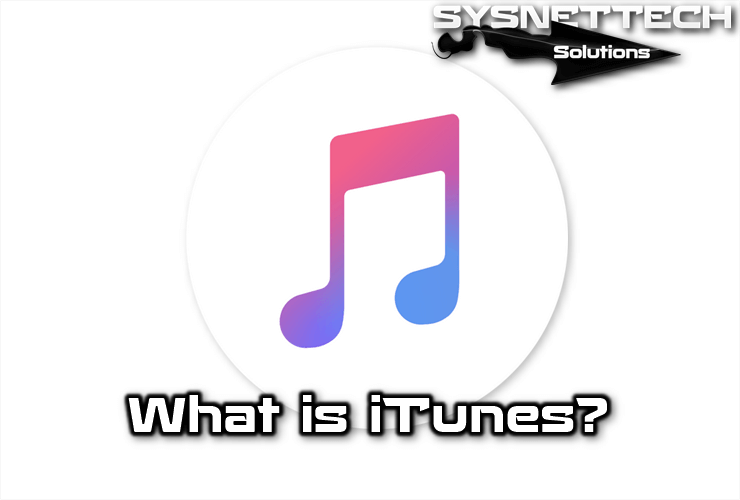
Mate, i dont see any “button” here for download the iso.
Try turning off the ad blocker plugin or opening it in an incognito tab.
I hope this iso file is recognized by Vmware, because I’ve tried to download others and the Virtual machine doesn’t load.