On Apple’s iPhone smartphones and iPad devices, you may experience an iPhone Inactive error if the password or pattern is entered incorrectly more than once on the lock screen.

How to Fix “iPhone is Disabled” Error
If you have forgotten the lock password for your iPhone, iPad, or iPod or are experiencing this error, you can use iPhone recovery mode to reset or reset your phone lock password.
You typically experience this problem when you enter the lock password incorrectly 6 times. Using the iPhone recovery mode, you can quickly fix this problem and use your phone again.
When to Use iPhone Recovery Mode
- If your Apple phone constantly crashes or freezes, you can solve this problem with recovery mode.
- If you experience a problem updating and your phone doesn’t turn on, you can fix it with recovery mode.
- If you have entered multiple incorrect passwords on your Apple phone lock screen, you can reboot your phone with recovery mode.
- If you encounter the error described in this article, you can resolve it with recovery mode.
How to Use iPhone Recovery Mode
You can examine this error from the image below. You can use the recovery mode to resolve this problem.

Follow the steps below to troubleshoot Apple inactive with recovery mode using iTunes.
Step 1
First of all, download and install the iTunes program on your Windows 10 system from here.

Step 2
To put your phone in recovery mode, you need the original Apple USB cable. Connect one end of the USB cable to the computer and turn off your phone before connecting the other end to your iPhone.
While holding the Home button on your phone, plug the other end of the USB cable into your iPhone. The iTunes program will open automatically, and you will see the following image.
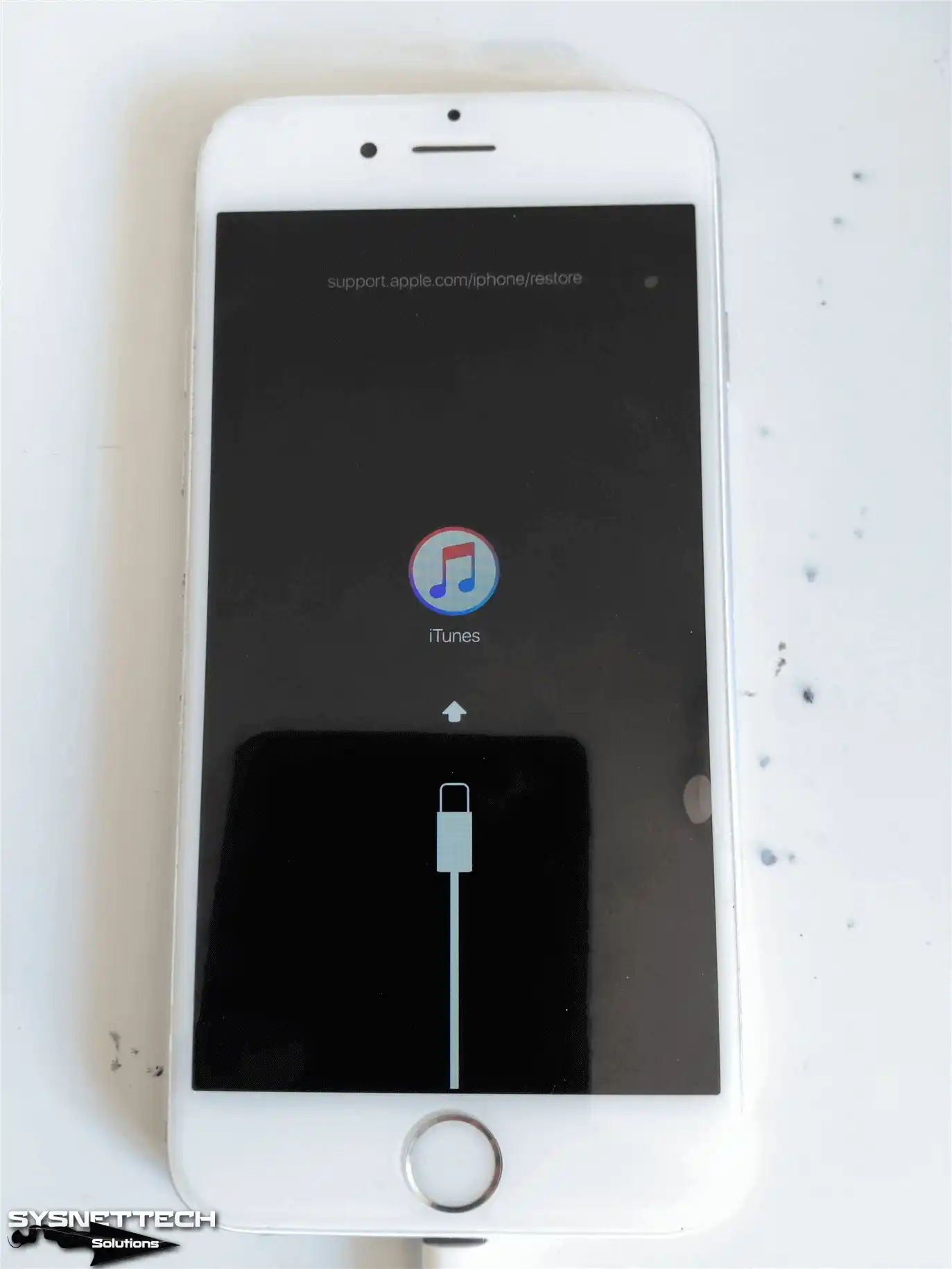
Step 3
Once iTunes opens, click the Restore button in the iPhone update or restore window. iTunes will download and install the files required for your device from the Internet. Do not disconnect the USB cable while your iPhone is being restored, and wait.

Once your iPhone is restored, your phone will restart, and you can restore and use your backups on your phone once you log in to the iCloud account window.
Final Word
In this article, we’ve resolved the “iPhone is Disabled Connect to iTunes” error using recovery mode. If you encounter an error while restoring your phone, perform the same procedure again with another USB cable. When using recovery mode, we recommend that you use Apple’s original USB cable. Thanks for following us!



