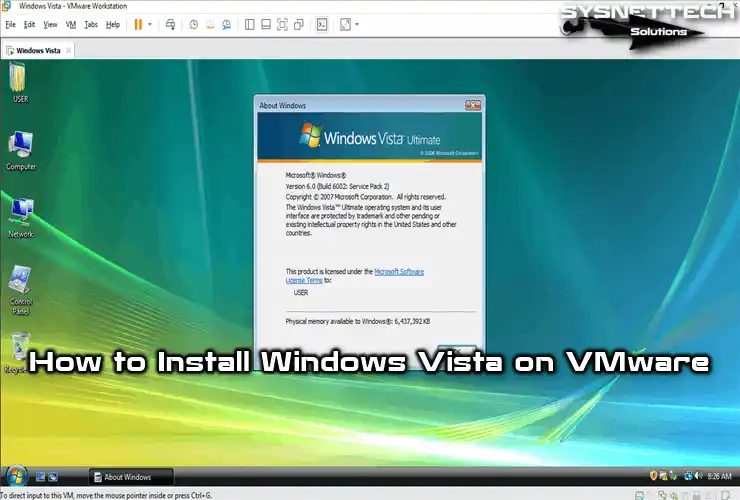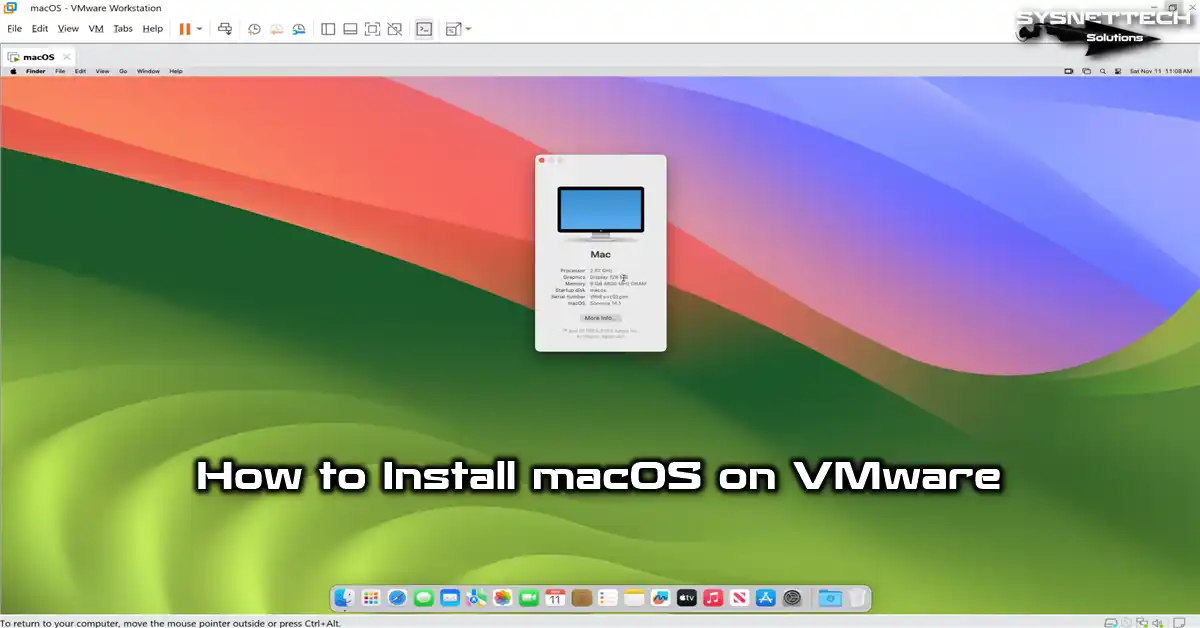In this article, we’ll explore how to increase disk performance on VMware Workstation to make virtual machines more performance-intensive.

How to Improve Disk Performance on VM Workstation 15/14/12
As you know, VM Workstation is one of the most preferred virtualization programs. You can run many virtual machines on your computer using the VMware virtualization program.
For more information about VMware Workstation, check out our article called “What is VMware“.
In VM Workstation software, you can only increase the disk performance of virtual machines by 30% to 40%. There are two main ways to increase the disk speed of the virtual machine. The first is that you use SSD disks instead of mechanical disks on your personal computer or server. The second method is to make a small setting in the disk settings of the virtual machine to be run on a normal HDD or SSD.
Normally, when you create a virtual machine on VMware, you will see the Split virtual disk into multiple files option, which is enabled by default in the disk configuration window.
Split virtual disk into multiple files will create multiple files at the location where the virtual machine is installed. In fact, this will reduce the disk performance of the virtual machine. If you are using a high-capacity HDD on your computer, it is strongly recommended that you configure the virtual machine’s disk configuration as a single file.
In addition, to increase the VM disk performance slightly, you can use the Allocate all disk space now option to create the disk for the virtual machine.
How to Enhance Disk Performance on Virtual Machine
After explaining the options you can make for HDD configuration, follow these steps in order to increase disk performance on VM Workstation/Player.
Step 1
When setting up a virtual machine in VMware, first select Create a new virtual disk in the Select a Disk window and click Next.
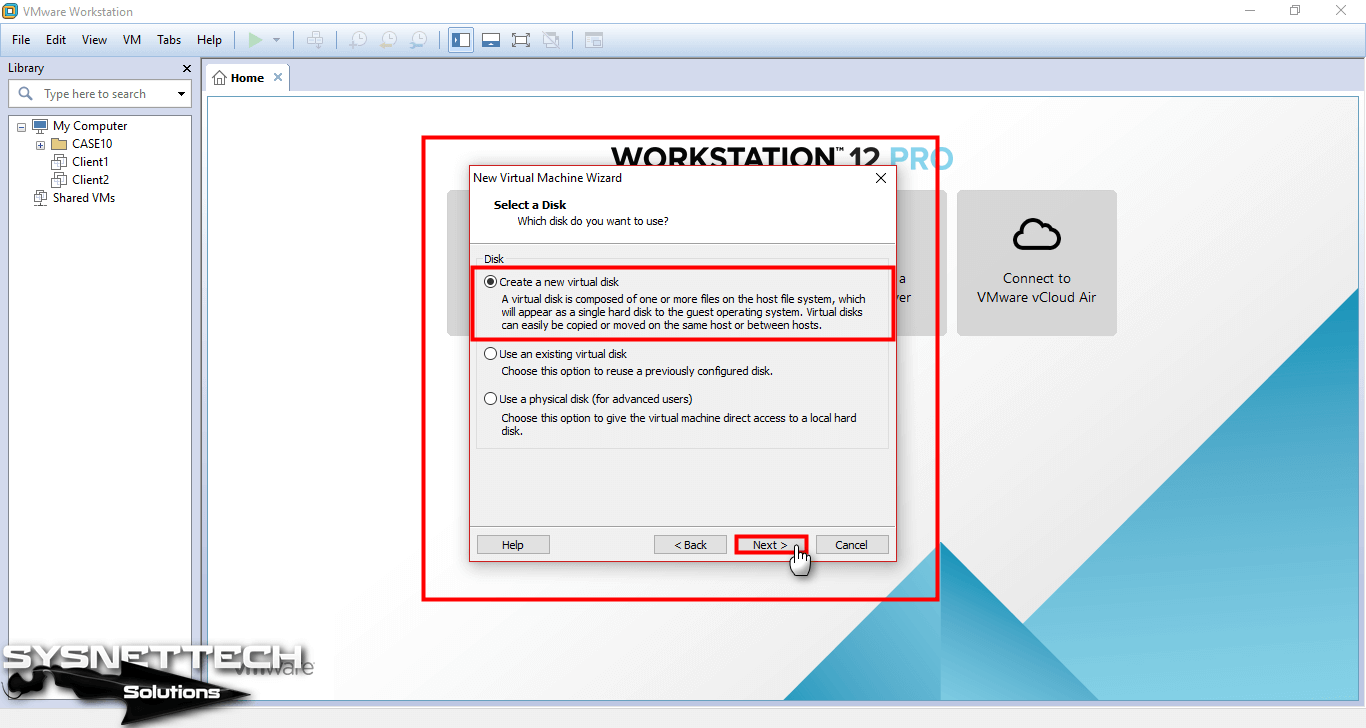
Step 2
To increase the disk performance of the virtual machine in the Specify Disk Capacity window, there are options to configure.
First, specify the disk capacity of the Windows or Linux virtual machine you will create. Then select Allocate all disk space now and click on Next button.
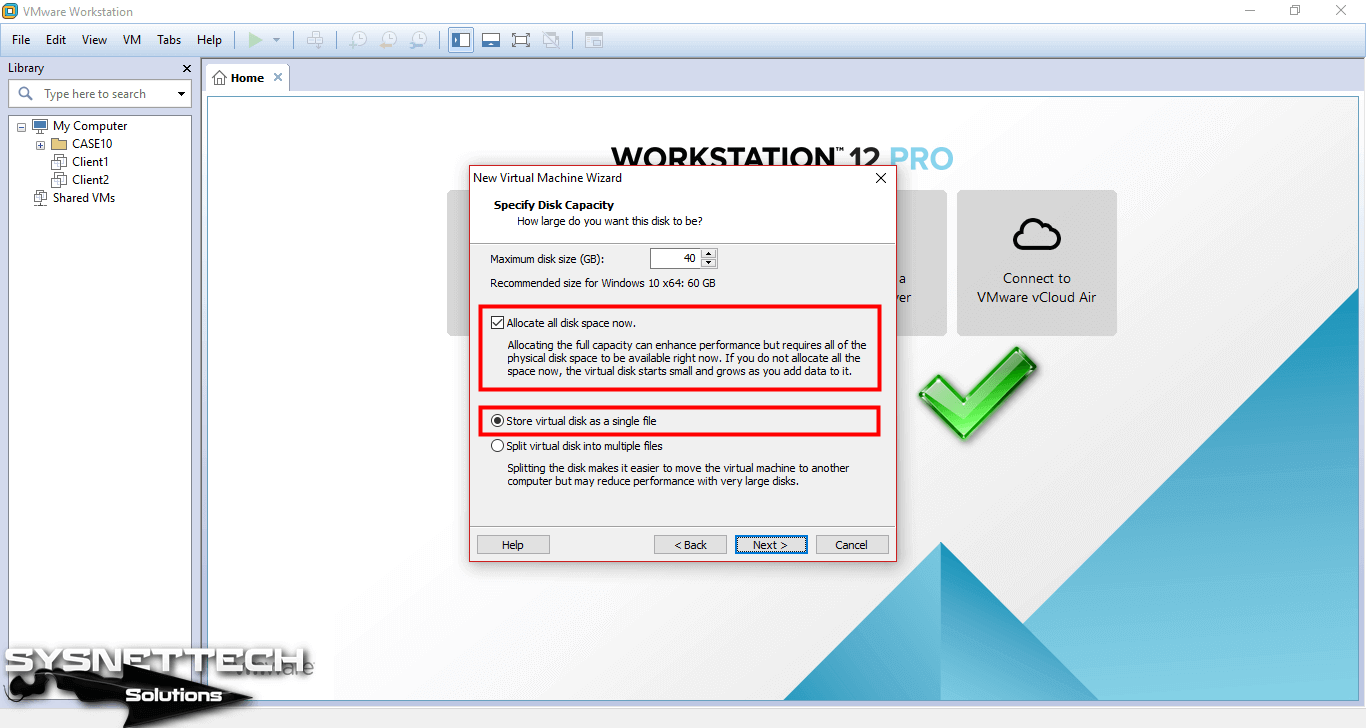
Step 3
Wait for creating a virtual disk for the virtual machine on VMware.

Step 4
After the virtual disk is created, you can see that a single 40 GB file is configured when you examine the following image. If you configure your virtual machine installations in this way, you can increase up to 50% virtual HDD performance in virtualization software.

How to Increase VMware HDD Performance ⇒ Video
You can watch the video below to increase disk speed on VMware Workstation, and also subscribe to our YouTube channel to support us!
Final Word
In this article, we talked about a small trick to increase disk performance on Workstation/Player. If you make the above-mentioned settings on an SSD disk, you will get even more performance improvements. Thanks for following us!